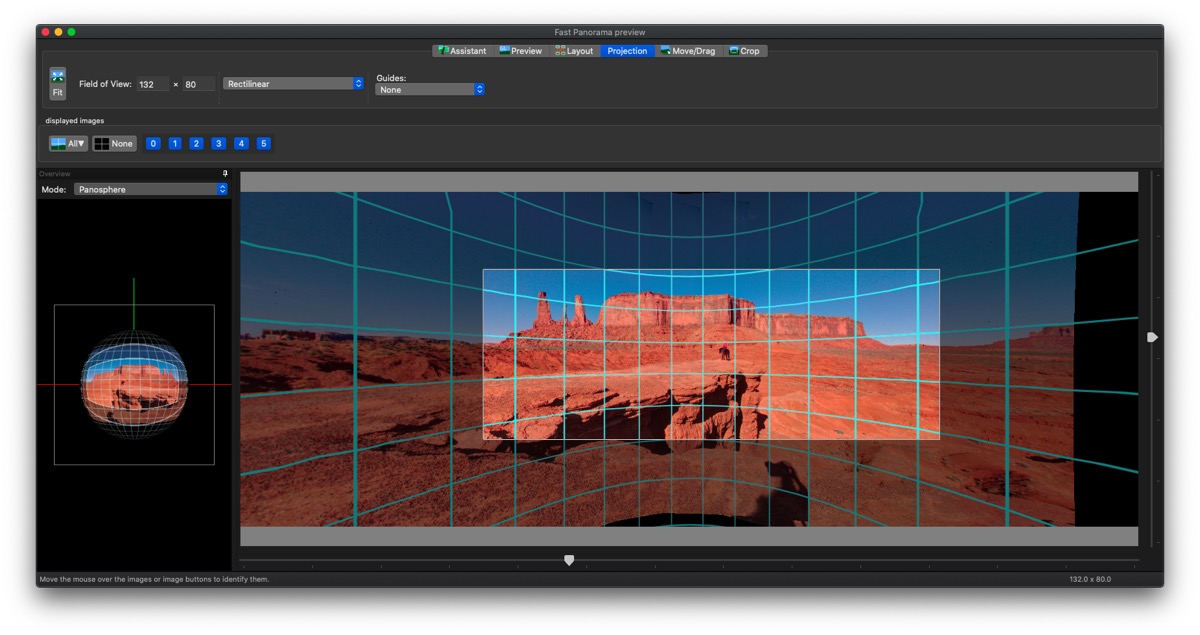On the fence about which photo editing software to use?
Adobe products (including Lightroom and Photoshop) are great for some, but not everyone....
The rise of "Cloud" (or Internet-based) processing means that your photos might end up being sent to Adobe's servers, and back again. Giving rise to privacy, security, and intellectual property concerns.
Cost, control, and return on investment, are the main reasons people are looking for a "life after Photoshop".
Why not just use Lightroom & Photoshop?
Perhaps a "case in point" is the fact that sites like "Life after Photoshop" found here:
https://lifeafterphotoshop.com
...are popping up as many photographers, graphic designers, and creative types feel that Adobe isn't the ideal choice for them.
While I will take a different approach with this article, I feel that the following article has great insight into the general "paid" software options:
https://lifeafterphotoshop.com/best-image-editing-software/
I'm not against Adobe.... but there are alternatives.
Now let me be clear here. I don't want this to be an "Adobe bashing rant". I have used Adobe successfully for well over a decade, and their entire range of software is popular for a reason. It's powerful, its feature rich, it's of a professional standard, and it's undergoing constant development by a legion of professional coders hell-bent on making improvements and adding features. They develop the software in a way, that leaves smaller companies scrambling to catch up. That said... Adobe is a huge organisation now, and they suffer from a lot of corporate inertia. It takes time to reallocate teams, and there's mis-communication between various departments. I've worked in the IT sector, and bureaucracy will always "get in the way".Adobe apps are very good at many things, but their software is not necessarily the "best" at any particular editing task. Every photographer has their "way" of processing photos, which means they place differing emphasis on differing tasks, and Adobe has taken the "shotgun approach" and tried cover everything... so smaller companies, even open source projects can, through creative innnovation, collaboration, or specialisation, make something that makes your photos look better, and often at lower price than what Adobe charges.
If you use raw files extensively, there are better programs out there for processing them. DXO Photolab and Capture One frankly leaves Adobe's Camera Raw in the dust. The non-Adobe software has more intuitive/powerful controls, and the photos just look better. You can then tweak it in Photoshop or whatever alternative very easily afterwards.
If you're looking to do a lot of masking and layering work, Topaz Labs have some algorithms that not only can select the background through a bride's veil, you can clean it up or even replace the entire scene behind it easily. Skylum's "Luminar AI" can change the background entirely... I feel this is less photography and more digital artistry, but Adobe is a long way behind in some of these things.
Perhaps you want stitch photos together into one giant panorama? Adobe's offerings work, but there are better offerings out there. I was a big fan of AutoPano Giga before that software was no longer supported. These days, I really like Hugin (free) and Affinity for much of my panorama work.. and both options come in Mac and Windows versions.
Do you like high dynamic range (HDR) shots? Again, Adobe has this capability, but there are better programs out there. Aurora HDR has a different look which many prefer, Photomatix has phenomenal batch capability, Affinity, HDR Efex, and others each bring their own interpretation to the mix.
Do you do focus stacking? Well there are a lot of programs that do this, and some extremely well. Affinity, Phase One, rival, if not exceed Photoshop (in my experience) but there are other programs designed for extreme macro shots like Zerene Stacker or Helicon Focus which should be in a class of their own. Extreme macro is particularly demanding, where it's not unusual to stack 5-1500 photos together for extreme sharpness. To do that, the app has to be light weight to make room for the processing requirements... which any Adobe app you care to name.... isn't.
The difficulties with other software...
Confusion and learning everything...The first issue is that every piece of software has their own interface, and way of doing things, so there is a learning curve for each app, and when you use multiple programs in your editing pipe line, confusion can creep in when using keyboard commands that do different things depending on the app in use at the time. So there's potential for mistakes.
Individually the cost of the apps might be lower, but collectively... not so much.
Obviously, I'm not saying you need to buy all of these apps. I'm saying that there's an alternative app for pretty much everything you can think of, sometimes there are many. But buying a few, might get you the best of several worlds, and still come out somewhere around/less than an Adobe subscription.
That said, doing some number crunching isn't such a bad idea...
The financial catch is buying these alternatives add up, and the simple fact is that Adobe provides a convenient "one stop shop". Some alternatives are Windows, Mac, IOS, or Android only, while others are universal. Some software works only with certain cameras, while others have near-universal support. So buying the wrong software can be costly, and useless.
Ultimately, Adobe is a good choice for many, but it is not necessarily the best choice for you dear reader, and I'm trying to humbly offer some suggestions for you to consider. Nothing more.
So lets take a look at the alternatives, starting with the free ones.
Free Photo Editing Programs
- They cost you nothing, unless you want to contribute funds (voluntarily), test for bugs, suggest improvements, translate the documentation into a language you speak/read.... or even lend a hand with the coding if you have the skills. It also makes it highly likely that you can install it on any work computer, as there aren't any licensing restrictions that would stop your IT guys from deploying it on request... or by default.
- They're often multi-platform. If you run Windows, Mac OS, Linux, IOS, or Android, or a mixture thereof, chances are, that you'll find at least some of these run on whatever you've got.
- Some of these programs do everything you're likely to need to get started.. Don't think for a second that you need Photoshop to edit one little picture, or graph, or document. Even if there's a function one app doesn't have, you can combine it with other free (or paid) software to fill in the gaps.
- They can still teach you a lot: If you're just starting out, learning what adjusting exposure, highlights/shadows, tone curves, saturation, clarity, noise reduction, high-pass filtering, layering, masking, and many more takes you a long way into learning any editing software. Sure the shortcuts may be different, the icons in different places, but at least you'll know what tools to use, and when.
GNU Image Manipulation Program (a.k.a: "GIMP")
GIMP really is a free alternative to Photoshop
The only down-sides to GIMP are:
- That it doesn't support many raw file formats (so you have to convert to TIFF, JPEG, PNG, etc) before it can open the file.
- It doesn't work in CMYK (which affects printing in some circumstances.. but it may surprise you that Lightroom doesn't do CMYK either).
- Perhaps the biggest issue, is that when it saves a file, it does so in a "lossey" way. Which means it loses a little bit of data every time you hit save, so it's best to:
- Use other programs first, if there's lots of multi-app editing (say, Photolab for raw processing, then you used Darktable to do basic tweaks, it's best if you use GIMP last. That way, you delay the data loss for as long as possible, so each app works with the most amount of data.
- If you make a lot of changes in GIMP, incremental saving should be avoided. Instead, save it all in one hit at the end. Re-opening, and re-saving repeatedly degrades the image, or if it's unavoidable, make your changes using the fewest saves possible.
If you'd like to learn more, or give it a go, please visit the GIMP home page:
https://www.gimp.org/
Here is a really handy comparison between GIMP and Photoshop:
If you look at other sites, GIMP has a bit of a mixed reputation. Some sites say it's for beginners, others, intermediate, while others say it's for advanced users. Frankly, it all depends on how you want use it. Here is an introductory video to get newbies started:
Darktable is probably the closest free alternative to Lightroom..
Darktable, even the name feels suspiciously familiar. Does exactly that too.
Darktable works on most computer operating systems. Mac, Windows, and several flavours of Linux, is absolutely free, and despite some quirks in the interface, it's seriously powerful, handles colours pretty well, and is probably enough to get your shots to a presentable state in many cases.
Beware the customisation...
When you first install Darktable, I have to say that it looks a little sparse on functions. However, this is not the case. If you look in the lower-right corner, you'll see "more modules", and "module order" buttons, using these. You can add dozens more features, and place them in the order you like to use them in.
I've tried quite a few and I'm actually really impressed with the range, and the results from many.
Again, no subscriptions, no cloud-based services, just a potent photo editing app that I think will be sufficient for many.
For more information, or to try it yourself please see:
https://www.darktable.org
Inkscape, a free-yet-surprisingly-capable drawing program.. that can edit photos too.
Inkscape is first and foremost a drawing program like Adobe Illustrator, but can do some really nice things with photos too.
Sometimes I use Inkscape where simple rotate, crop, colour tweaks, and annotations might be handy in a photo. Especially where lots of annotations are being done. I find it handy when I'm noting things in drone footage, evidence of wildlife there, all without having to traipse up hills and down gorges.
Don't let my uses limit you....
There are some very skilled people out there using Inkscape to draw/model Ferraris, movie stars, Anime-style cartoons and manga, or nice urban planning. You can see examples in the Inkscape gallery found at:
https://inkscape.org/gallery/
...and while my humble wallaby above is clearly not in the same league as the gallery contributors, I can safely say that it's the first picture I made from scratch in Inkscape, and I learned to do it in less than 20 minutes of YouTube videos. Imagine what you could do if you put several hours of learning into it.
But it's a drawing program? How else could that be pertinent to photographers?
If you have access to a CNC router, plotter, plasma cutter, mill, laser cutter, or even 3D printer, you can engrave 2D images or even cut/carve/print 3D models based from your pictures.
To do that, you need to convert your photos into vector images, and from there many computer aided design (CAD) and computer aided machining (CAM) software apps can tell your fancy CNC device to make pretty photo based models/patterns/engravings for you.
So this can take your photography into some really interesting directions. Way beyond the print and screen publishing that define the bounds of most photographer's "wheel house".
You can also create animated cartoons/gifs to greater or lesser extents. So don't "skip" the drawing apps if you only take photos, you might find it a particularly interesting way to take your photos to the "next level"... or sell crafty things on "Etsy".
Anyway, this app is free, works on all three major computer OSes (Mac, Win, Linux).
For more information, please see the Inkscape page at:
https://inkscape.org/
Why Hugin?
So basically, Hugin is a easier-to-use and free offering, that runs on the exactly same stitching code as PTGui, and if you're not inclined to delve too deeply into the rabbit hole of stitching, then this might be a good choice for you.
If you just want to select multiple images, and click "merge" like in Photoshop, then it might not be ideal for you. That said, it does have an "assistant" (what most people call a wizard in other programs), and did I mention it's free? The minor inconvenience might be more than offset by the cost.
Like all panorama stitchers, Hugin takes a series of photos, and merges them into one cohesive (and sometimes much larger) image. It does this by matching features from one photo to another (so there has to be some overlap between shots for this to work), aligning the shots, then blending the colours, exposure, and contrast.
Hugin officially runs on all three computer OSes, (Windows, Linux, & Mac OS) but I've been having some trouble with the latest MacOS and Hugin. Hopefully they'll get that sorted. I haven't seen any issues with Windows or Ubuntu Linux.
In short, I've used Hugin for years and I've been very pleased with the results. For more information, please visit the Hugin site here:
http://hugin.sourceforge.net/
Software you have probably already paid for (by buying a camera).
Technically not free, but not your typical commercial software....
By including software with the camera, there are usually conditions to their use....
While it's worth looking into the software that your camera purchase has entitled you to, your mileage may vary. Perhaps it's good enough for you on it's own. Perhaps you can add free or other commercial software to the included software to bridge any gaps in your editing capability. At the very least, you may need to install some manufacturer software to add raw file support to you computer.
You can't lose anything by it, and the software you find, might surprise you (pleasantly). If not, then you have free and commercial options available to you.
Challenges with installing these apps:
Please note that many of these apps have additional conditions in order to prove eligibility to use them. Some will require you to enter the serial number of your camera to download the install files, other times, you'll have to register for your access, and other times again, there's some sort of redemption code you need to use to access, download, and license the software.If you have an older camera from the days of CD and DVD media, you'll have to install the software from the CD/DVD that came with the camera, then update it from the web. However, the version of the software you're entitled to might be outdated and perhaps, not compatible with newer computer systems.
Ultimately, your success depends on many factors like:
- the age of your camera model.. and the corresponding version of the software included.
- is the serial number intact? Many cameras get beaten up, or intentionally defaced if they're stolen.
- the brand of camera (usually either provides is own software or licensed third-party software) and
- whether or not you have a compatible computer/phone/tablet to run it.
Generally, bundled software is designed to get you up and running with your camera. However, few of these offerings will match the quality and power of Adobe apps or alternatives.
So let's look at the commercial offerings...

Introducing some commercial software offerings...
The following apps do cost money, but many of them are non-subscription, and cost less than the more famous Adobe offerings. They also have their strengths and weaknesses, but I'll focus on why I like each app.
What does Photolab offer?
Of course, you can browse through your images, rate them, do the usual basic touch ups like Lightroom does, and even apply changes to multiple images at once. This speeds up your workflow immensely and of course that makes you more productive as a photographer.
So here's a big "thumbs up" for the Lightroom/Darktable/Photolab workflow apps.
However, back to Photolab, there are some differences that Photolab has over Darktable and Lightroom.
Photolab has some very good noise correction algorithms, significantly better than most of the competition.
Photolab integrates several key features from the Nik Collection of apps/plugins such as "U point" editing which is a really intuitive, powerful, and fast interface to do some amazing "touch ups" under "Local adjustments". You can make changes to specific parts of an image, by using "control points", then adjust each point separately, or grouping them together to get a mask-like effect.. but in a fraction of the time... and without the blending issues that masking can have between one layer and the next.
It even brings integrated support for the complete Nik Collection suite of plugins... which are also stand alone apps. If you buy both Photolab and Nik from DXO, you have some seriously powerful editing capability... and of all the plugins I've ever used, Nik is right up there with the best.
Perhaps the most amazing feature is DXO's camera and lens profiles. Admittedly Lightroom has a fairly similar function, however unlike Adobe which installs every profile by default (not exactly an efficient way to go) Photolab downloads the profiles you need when you open up photos taken with a new camera + lens combination. I feel that Adobe's profiles are good, but they often have to be applied to your images. DXO's seem a little nicer, and are automatically applied to images as they're ingested into Photolab.
Honestly, I use Photolab, for a variety of reasons. It handles raw files very well. Photolab integrates well with the Nik collection, it doesn't create the catalogue of images like Lightroom does. Also, since it's not a subscription, it's a one and done deal, I can install it on every Mac and Windows PC I own, and as long as I don't use it on more than one machine at once, it's perfectly happy. Photolab also comes in at a fraction of the cost of Lightroom. Finally, I adore the U point interface, and the profiles work really well.
That said, it does not have the same capabilities as Photoshop. Without the Nik Collection, it doesn't do panoramas, or HDR. With Nik, it can only do HDR using the HDR Efex plugin. More details about the Nick collection coming up next. Also, while the noise correction algorithms are extremely good, they can be a little slow to apply. Larger images (pre-made panoramas for example) can be very slow.
For more information, please have a look at the DXO site found here:
https://www.dxo.com/dxo-photolab/key-features/
What do I like about Affinity?
"Develop" (translation: Raw file processing),
"Photo" (translation: General Photoshop-style editing),
"Liquify" (translation: a quite advanced free transform, warping workflow),
"Tone Map" (translation: HDR workflow), and finally...
"Export" which saves your files in a variety of formats.
What I really like is the fact that Affinity is pretty good at batch processing files, has 32 bit HDR processing, works really well when stitching panoramas (even 360 degree VR images), it has some seriously good focus stacking capabilities, is compatible with Nik collection (ver 2.5) and has some really nice noise reduction algorithms.
Conveniently, Affinity also works with Photoshop's PSD files, the selection functions work surprisingly well, and runs on an iPad too.
Hold up? iPad? Yep, ditch that laptop, and wirelessly transfer the photos from your camera, process it, and upload it from your iPad... in nearly record time. Trust me, it'll be about as convenient as a phone camera... but blow the photos taken on your phone away, and your entire camera bag might come in at under 3Kg. So there's a lot to recommend it.
Again, this is not a subscription based app, but you do have to buy separate licences for each platform. So you'd need to buy a license for the Mac version, another for a Windows version, and a third licence to run the iPad version.. but you can do that via the Apple App Store. So if you're a "OS agnostic" kind of person, it can add up. Of course, you can wait until the sales are on, and save a bundle there too.
If you're a "commercial user" you can install any one license on two computers as long as you are the user on both. If you are a home user, you can install it on five machines.
For more information, please see:
https://affinity.serif.com/en-us/photo/
Luminar... AI driven editing... I guess I'm still on the fence.
While many will love the seamless sky replacements, and enhanced sky/foliage/portrait features, I feel it's very easy to take this too far, or become reliant on the AI to decide how your images should look. That said, there are some nice results to be had if you are restrained in your editing.
Luminar is a particularly interesting app, and while it hasn't been around for decades, it has certainly changed a lot since the beginning.
Firstly, Luminar 2018 has some editing capability and is laid out much in the style of Lightroom/Darktable/Photolab. Luminar 2018 also has some great presets which make it somewhat like the Nik Collection and perhaps the Topaz offerings as well. However my aged version doesn't have the sky replacement feature of newer versions, and that frankly doesn't bother me.
You see, I am all for enhancing a shot, removing some of the problem areas, and making sure the image says what I intend it to without distractions. However, when you start putting things that weren't ever there into the image, you're misrepresenting what that shot looked like. Luminar makes it very easy to fake images in this way, and I disagree with that to an extent.
The Luminar AI home page describes this software as:
"...At Skylum, we have one big goal: To help you deliver visual stories in a way that’s fast, easy and fun. LuminarAI is an entirely new product built just for this mission..."Deliver stories... no mention of veracity. Hmmm
If you want to make "pretty images" for a fiction piece, that's fine. Just be honest about the image. Shots of animals in zoos can look really pretty, but don't suggest you went to Africa to take pictures of the elephants in the wild (especially if the shots clearly depict Asian Elephants, trust me I've seen this before).
Back to Luminar....
It has the usual exposure, saturation, highlight/shadows, lens profile adjustments, transform functions, de-noise algorithms (which aren't bad). You can add filters, split tone, increase structure (details), do some Look up table (LUT) mapping, there's also vignette, dodge and burn as well.
Luminar 2018 starts to differentiate itself from here... as we see some older versions of Skylum's AI algorithms showing up... I'm sure they're made improvements in newer releases, but I'll talk about what I have.
There's "Accent AI Filter" which seems to lighten shadows, enhance contract and perhaps microcontrast a bit.
"AI Sky enhancer" further seems to up the contrast in sky (and horizon) areas in the top half of the image. However it won't adjust small gaps in tree foliage. So it's possible to get some variation across the image.
"Dehaze" just seems to up the contrast and saturation a bit.. and I find that it works almost globally across the image... which isn't as helpful as I'd like it to be, but hey... you might like it.
Overall, I quite like Luminar 2018, and it makes certain "looks" very simple to achieve. However, with careful consideration, you can get similar looks with little more effort in other programs. I can't speculate on Luminar 3, 4 and "AI" as I don't have them, and hate testing software with trial version limitations.
However, if you want to change the sky with simple click, then Luminar 4 (and newer) will likely be more for you. For graphic designers, this might be a huge benefit. For photographers looking to apply their pictures to "creative works" then that's fine too.
Have a play, and see what you like. For more information, please see the following link for Luminar 4:
https://skylum.com/luminar
and for Luminar AI:
https://skylum.com/luminar-ai
The Nik Collection
Nik Collection by DXO
There are eight (or nine if you include both versions of the sharpener) apps/plugins in total (don’t believe the outdated Wikipedia article)
▪ Analog Efex Pro 2
▪ Colour Efex Pro 4
▪ Dfine2
▪ HDR Efex Pro 2
▪ Perspective Efex
▪ Sharpener Pro 3 (Raw Presharpening)
▪ Sharpener Pro 3 (Output sharpening)
▪ Silver Efex Pro 2
▪ Viveza 2
With the exception of the two sharpening apps, each of these things does something quite different from the others... albeit in seemingly similar ways.
Analog Efex:
Basically this applies a filter to give “the look” produced by using old analogue (film) cameras. You can simulate the colours depicted by differing types of film, add some basic adjustments, add dirt and scratches, lens vignettes, and do it with included presets, or go the completely custom way.
Like all Nik apps, you can use the global adjustments to affect the whole image. Alternatively, you can use control points which are a phenomenally powerful way to make local adjustments. You can use one big control point, or dozens of smaller ones, and group them together for consistent single-interface changes, or you can leave them all as individual points and calibrate each one separately.
Color Efex:
This app/plugin is a little hard to summarise. However, it basically alters the colours in ways that range from subtle enhancements all the way to weird psychedelic changes that make you wonder what on Earth was in the “truffle oil”. Colour Efex comes with over 50 preset filters. Then there’s the “Recipes” that go beyond that, and then there’s the custom tweaks you can make on top of that… quite a flexible little app really… but it’s very easy to overdo it.
Some settings convert a colour image to black and white (but Silver Efex is far better for that), other filters give your images make things appear low key, soft and airy, warmer, cooler, up details, cross processing, graduated fog/neutral density/colour filters, borders, simulated IR film, and the list keeps going from there.
Again, the control point thing makes masking almost irrelevant in many cases, and is so much easier and faster to use.
Dfine:
This is Nik’s noise reduction app/plugin and it works surprisingly well… especially in conjunction with the two sharpening apps in the Nik collection.
What I really like about it is the ability measure specific noisy areas in an image, and then selectively apply noise correction using the same control point tech I keep raving about. That way the eyes and textured feathers of a bird’s head (where sharpness is important, but noise is hard to notice) are still tack sharp, but the soft gradients of beautifully blurred backgrounds or sky (where detail is unimportant and noise is often quite visible) are smoothed out.
This is something that Adobe Lightroom/Photoshop can kinda do, but it’s slower and more tedious. However, you can use Dfine (and any Nik app) as a plugin with either Lightroom or Photoshop.
HDR Efex:
So the first question is: Do you need High Dynamic Range (HDR) software? Adobe Photoshop and Lightroom have this feature and call this process “Photomerge HDR” which is different from the simple panorama/Hugin-style stitching of just “Photomerge”. While Adobe’s HDR photo merge works, many people use other dedicated HDR software instead because people like the enhanced control other software provides and different look of the end result.
HDR Efex is just one of those options. However, it may be helpful to point out that many HDR apps can also operate as a plugin in various photo editing software apps… whether they have HDR capability or not. So using your existing tools for this might be something worth considering if you’re not sure if HDR photography is for you. You can always add the plugins when you’re ready.
HDR software typically merges “the best bits” from multiple images, each properly exposed for differing parts of the scene. A darker exposure would bring the bright areas of a scene down into the range of the camera. While an over-exposed shot would bring the shadowy areas up into range. It’s not uncommon to have a middling (normal) exposure just to make sure everything in the middle is covered.. and to assist in merging the best bits from the exposures either side. If you have really extreme dynamic range, you might choose to take 5 or even 7 images, all spaced one or two “stops” apart from one another. However, in most cases three shots, each two stops apart works pretty well.
Merge the good bits, and you start to see detail in scenes with both bright and/or dark bits that would normally be impossible for many cameras to take in a single image.
That’s what HDR Efex does, merges multiple shots (of the same thing) all exposed somewhat differently, into one nice image. In some cases, this can make things much more like how we would see the outdoor world naturally…. Or it can be vastly overdone and make everything look very unnatural. Which might be an advantage in a high contrast scene with little-to-no natural features in it. Some people think that one HDR software is better than others (and they’re right… to an extent) but like all tools (photographic or otherwise) it really comes down to the skill applied when using it.. and personal preferences for the end results.
You might ask, “But what if I didn’t take two, three, (or more) differently exposed images of a scene? Can I still get it to look like an HDR image?” Yes…. But this is perhaps where the software might actually be a determining factor for your success. Each of them does things a little bit differently. Some scenes will work beautifully with one HDR app, but less so with another… but there will be times the reverse is true.
HDR Efex can simulate the effect of an HDR shot on single images, but if you aren’t careful, it’s easy to overdo it and make your shots look fake, or worse yet… weird. Let’s be clear here. Single image HDR processing assumes that the entire original image was properly exposed and used in a scene with a manageable dynamic range. If you have blown highlights or shadows where there’s no detail to work with, HDR Efex (or any HDR software for that matter) cannot put detail that was ultimately never captured in the first place. In short, single shot HDR processing can improve a somewhat bland shot… but it can’t fix a poorly exposed image if it’s outside of the camera’s range with only one shot.
I like HDR Efex, but it only does a better job in some cases than other HDR software. My general “go to” app is actually Photomatix because I just adore their batch system (very important when you have 5 different exposures of each shot, then you’re merging 50 of those HDR merges into a stitched panorama. That’s 250 captures to get an HDR panorama… for one final image… now if I take 500 of those HDR panorama images on holiday… batch processing becomes the only way I have time to do this.
However, while HDR Efex has less controls than some of the alternatives, say.. Photomatix. It makes up for that in the control point tech, so for quick and easy editing HDR Efex is a solid choice. However, if you want to “pixel peep” and adjust to nitty gritty details, then this isn’t the ideal choice for you.
For more information, please see:
https://nikcollection.dxo.com/hdr-efex-pro/
Sharpener Pro 3 - Raw Presharpener & Output Sharpener:
If your focus is a little off, or there’s a tiny amount of motion blur, sharpening can bring it back… hopefully along with some nice details that enhance your image. However, if you deal in raw files, or are working on an exported png/jpeg file, these require slightly different approaches for maximum results. Nik has included two versions of Sharpener Pro 3 to deal with each situation.
Raw Presharpener:
The raw sharpener is great at bringing those soft raw files “up to scratch” before you start doing your heavy editing. The interface is clean and allows both automatic analysis and adjustment for the whole image, global tweaked settings, and local adjustments based on control points.
Output Sharpener:
Firstly, I really like the way the noise reduction works here, it’s much better than using the “smart sharpen” filters in Photoshop. However (yet again) the control points are what I really enjoy using because there’s always bits that I’d like to sharpen, and bits that really need to be left alone. If I sharpen textures, they look better, but smooth creamy bokeh-defined backgrounds need the smooth colour gradients to be left “soft”. Without control points, you’re limited to layer masks and manual touch ups…. Both are time consuming and problematic if you don’t get it “just right”. Seriously, once you start using the control points in Nik’s offerings, you really don’t want to layer it up.
Now please note that Photolab and Capture One are certainly better at handling raw files overall, the Nik sharpening tools (we’re limiting this to sharpening) have some really nice, quick, and intuitive ways to achieve a great result in very little time.
Silver Efex:
Silver Efex turns your colour shots into black and white images. You might be thinking, hey, that feature is in my camera, it’s in pretty much every photo editing app out there… why on Earth would this be anything useful? Because it’s the black and white version of Colour Efex… and instead of doing all the various film “looks” with a touch of black and white, Silver Efex just does black and white, and does it very well. This is the app I bought the Nik Collection for, back in the pre-Google days when it cost $500.
Now you know I love the control point thing, but the vignette is good, the presets are very good, but the real power is using the customisations with the control points. Combine Sharpener, HDR Efex, then filtering it into Silver Efex means you can really bring out the textured “punch” in photos, while maximising that classic “look” in your photos. I’ve shot people, volcanoes, churches, bridges, pets, landscapes, macro, and even micro subjects in colour, only to find that they look better later in black and white. Punching it up by using Silver Efex has brought out some really nice results.
Viveza
Many people who haven't calibrated their monitor and/or printer in a while (or ever) will know the frustration of things not coming out the same colour as they appeared when they edited the image. Viveza helps you to do that... or just change the tone, colour, and feel of images in any number of fun and interesting ways. Again you can do this globally or with the control points I keep on raving about.
Nik collection conclusion
The Nik Collection is an extremely powerful and liberating piece of kit. It can augment, or overcome the limitations other editing software, or be used independently of other apps. Perhaps most importantly, it does so in an extremely powerful and easy to use way. The only thing I don't like about these plugins is the counter-intuitive zooming... specificially, when "zooming out". Like all tools, they can be used to help, or harm the image if you aren't careful. However, it's difficult to go back to a Nik-free kit once you've had that kind of power at your fingertips. :-)In conclusion...
- The complexity of Adobe software. Some people only need some basic editing capability.
- The fact that Adobe apps require quite a lot in system resources, hard disk space, memory, and bandwidth (especially when updating or using their online cloud-based apps) which often puts it out of the reach of many.. particularly where Internet access is limited.. and suitable hardware costs may be prohibitive.
- Of course, the greatest complaints are the ongoing financial costs of subscription verses the Return on Investment (ROI) and the growing security concerns about online editing. Some people want to edit their photos "offline" and I think that the offline approach makes a lot of sense in many situations.
In fairness, Adobe is trying to address some of these issues.... at the expense of exacerbating others.
Adobe is trying to address the cost and complexity issues by releasing a free but "stripped down" version of their Photoshop called "Photoshop Express". This is a bit of a double-edged sword because it runs entirely online (so there's the bandwidth, privacy and Internet access-related issues). However, the benefit is that it basically runs on anything that can run a web browser. You can find more information here:https://www.adobe.com/photoshop/online/photo-editing.html
At the end of the day, Adobe's marketing is amazing, and most people simply aren't aware that there are other people making photo editing software that is just as good or perhaps even better (in some ways) over Adobe's offerings.
I hope this article has given you some alternatives to think about and try in your photography endeavours... and if Adobe is where your heart lies, then at least you've made an informed decision.
All the best and happy shooting!
Ham.